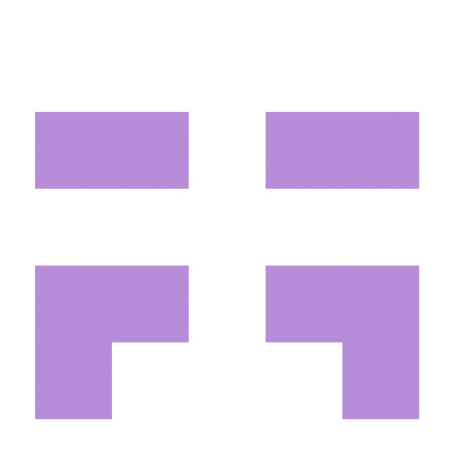
Install
MERGE INTO SINGLE FILE PLUGIN FOR WEBPACK
Webpack plugin to merge your source files together into single file, to be included in index.html, and achieving same effect as you would by including them all separately through <script> or <link>.
Getting Started
npm install --save-dev webpack-merge-and-include-globally
Usage
Lets say you want to make libraries like jquery, moment (including 3 languages) and toastr available globally, and you're struggling to make them global with webpack or just importing them (in cases they aren't written well) because require() wraps the code into new scope and you want to execute it against a global scope, and you don't want to do this:
<script src="/node_modules/jquery/dist/jquery.min.js"></script>
<script src="/node_modules/moment/moment.js"></script>
<script src="/node_modules/moment/locale/cs.js"></script>
<script src="/node_modules/moment/locale/de.js"></script>
<script src="/node_modules/moment/locale/nl.js"></script>
<script src="/node_modules/toastr/build/toastr.min.js"></script>
<link rel="stylesheet" href="/node_modules/toastr/build/toastr.min.css">
because your node_modules is not available in production.
with this plugin you can achieve the desired effect this way:
const MergeIntoSingleFilePlugin = require('webpack-merge-and-include-globally');
module.exports = {
...
plugins: [
new MergeIntoSingleFilePlugin({
files: {
"vendor.js": [
'node_modules/jquery/dist/jquery.min.js',
// will work too
// 'node_modules/jquery/**/*.min.js',
'node_modules/moment/moment.js',
'node_modules/moment/locale/cs.js',
'node_modules/moment/locale/de.js',
'node_modules/moment/locale/nl.js',
'node_modules/toastr/build/toastr.min.js'
],
"vendor.css": [
'node_modules/toastr/build/toastr.min.css'
]
}
}),
]
this generates 2 files with merged js and css content, include them into your index.html to take effect:
<script src="./vendor.js"></script>
<link rel="stylesheet" href="./vendor.css">
now jQuery, moment and toastr are available globally throughout your application.
Options
files (as object)
Object that maps file names to array of all files (can also be defined by wildcard path) that will be merged together and saved under each file name.
For example to merge jquery, classnames and humps into vendor.js, do:
new MergeIntoSingle({
files: {
'vendor.js': [
'node_modules/jquery/**/*.min.js',
'node_modules/classnames/index.js',
'node_modules/humps/humps.js'
],
'style.css': [
'example/test.css'
]
}
})
transform
Object that maps resulting file names to tranform methods that will be applied on merged content before saving. Use to minify / uglify the result.
For example to minify the final merge result of vendor.js, do:
new MergeIntoSingle({
files: { 'vendor.js': [...] },
transform: {
'vendor.js': code => require("uglify-js").minify(code).code
}
})
files (as array)
Alternative way to specify files as array of src & dest, for flexibility to transform and create multiple destination files for same source when you need to generate additional map file for example.
new MergeIntoSingle({
files: [{
src:[
'node_modules/jquery/**/*.min.js',
'node_modules/classnames/index.js',
'node_modules/humps/humps.js'
],
dest: code => {
const min = uglifyJS.minify(code, {sourceMap: {
filename: 'vendor.js',
url: 'vendor.js.map'
}});
return {
'vendor.js':min.code,
'vendor.js.map': min.map
}
},
// also possible:
//
// dest: 'vendor.js'
},{
src: ['example/test.css'],
dest: 'style.css'
// also possible:
//
// dest: code => ({
// 'style.css':new CleanCSS({}).minify(code).styles
// })
}]
})
hash
default: false
set true to append version hash before file extension.
you can get names of generated files mapped to original by passing callback function as second argument to plugin:
new MergeIntoSingle({ ... }, filesMap => { ... }),
transformFileName
default: undefined
also you can pass function for change output file name with hash
new MergeIntoSingle({
...,
transformFileName: (fileNameBase, extension, hash) => `${fileName}.[${hash}]${extension}`,
// bundle.[somehash].js
}),
//or
new MergeIntoSingle({
...,
transformFileName: (fileNameBase, extension, hash) => `${fileNameBase}${extension}?hash=${hash}`,
// bundle.js?hash=somehash
}),
encoding
default: 'utf-8'
encoding of node.js reading
chunks
default: undefined
array of entry points (strings) for which this plugin should run only
separator
default: '\n'
string used between files when joining them together
Working Example
working example already included in project.
to test first install npm i, then run npm run start to see it in action
and npm run build to build prod files with vendor file and index.html.




