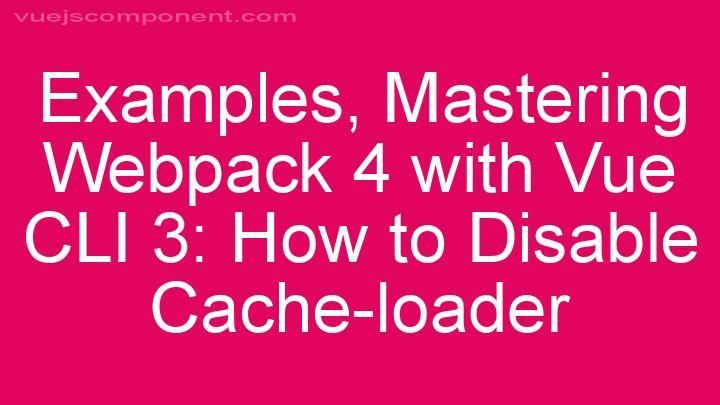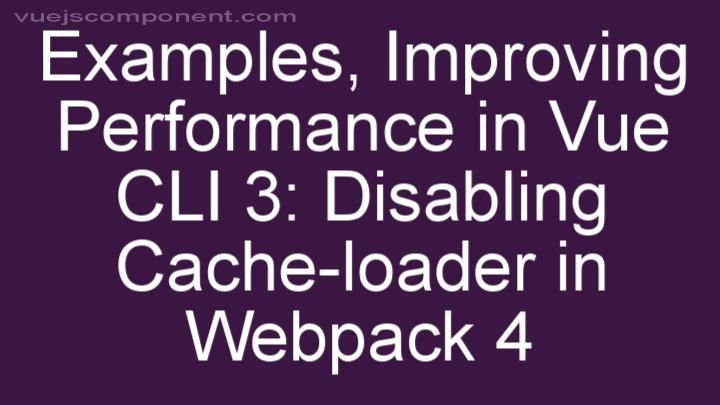Step-by-Step Guide: How to Use v-bind to Add CSS URL() in Vue 3
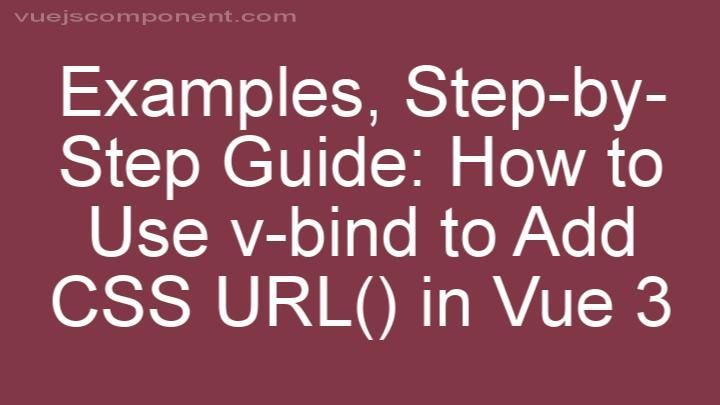
Introduction:
Welcome to another exciting tutorial! In today's blog post, we will explore the wonderful world of web development styling and dive into the incredible capabilities of Vue 3's v-bind directive. We'll learn how this powerful feature can be used to dynamically add CSS URLs to your Vue 3 projects. So, grab your favorite beverage and let's get started!
I. Understanding CSS URL():
Before we embark on our journey to master v-bind, let's take a moment to understand what CSS URL() is and why it plays such a vital role in web development. CSS URL() is a function that allows you to reference external resources, such as images, fonts, or other files, within your CSS code. It provides a convenient way to enhance the visual appeal of your web pages and create a more engaging user experience.
With CSS URL(), you can easily add background images to elements, import custom fonts, or link to external stylesheets. It's a versatile tool that opens up a whole new world of design possibilities!
II. Setting Up Vue 3 Project:
Before we can start leveraging the power of v-bind, we need to set up a Vue 3 project. Don't worry if you're new to Vue or haven't worked with it before – I'll guide you through the process step by step!
- Install Node.js: First, make sure you have Node.js installed on your computer. You can download it from the official website (insert link) and follow the installation instructions.
2. Vue CLI: Once you have Node.js installed, open your terminal or command prompt and install the Vue CLI globally by running the following command:
npm install -g @vue/cli
3. Create a New Project: Now, let's create a new Vue 3 project. In your terminal, navigate to the directory where you want to create your project and run the following command:
vue create my-vue-app
This will prompt you to choose a preset for your project. Select the default preset or choose manually based on your preferences.
4. Project Setup: After the project is created, navigate into the project folder using the following command:
cd my-vue-app
Finally, run the following command to start the development server:
npm run serve
Congratulations! You now have a Vue 3 project up and running. You can access it by opening your browser and navigating to http://localhost:8080 (unless specified otherwise during the project setup).
III. Adding v-bind Directive:
Now that our Vue 3 project is set up, it's time to dive into the magic of v-bind! The v-bind directive allows us to dynamically bind values to HTML attributes, making it the perfect tool for injecting CSS URLs into our components.
Let's take a moment to understand how v-bind works. The directive is denoted by the prefix "v-" followed by the attribute we want to bind. In the context of adding CSS URL(), we'll be using the v-bind:style attribute to inject our URLs.
To use v-bind:style, we'll pass it an object containing the CSS properties we want to apply to an element. Within this object, we can specify the background-image property and assign it a value that references our external resource using CSS URL().
For example, let's say we have an image called "background.jpg" stored in our assets folder. We can dynamically add it as a background image to an element using v-bind:style like this:
<div v-bind:style="{ backgroundImage: 'url(./assets/background.jpg)' }"></div>
IV. Implementing CSS URL():
Now that we understand how v-bind and CSS URL() work, let's put it into action and implement CSS URLs in our Vue 3 project!
- Import Required Components or Files: If you have external resources, such as images or fonts, make sure to import them into your project. This can be done by placing the files in the appropriate folder within your project directory and referencing them using relative paths.
2. Define Data Properties or Variables: In your Vue component, define data properties or variables that hold the URLs of the external resources you want to add using CSS URL(). For example:
data() {
return {
backgroundImage: './assets/background.jpg',
};
},
3. Bind the URLs Using v-bind: Now, it's time to put v-bind:style to work! Add the v-bind:style directive to the element you want to style and dynamically bind the background-image property to your data property or variable that holds the URL:
<div v-bind:style="{ backgroundImage: 'url(' + backgroundImage + ')' }"></div>
Note the concatenation of the URL within the v-bind:style directive. This allows us to dynamically update the URL as the data property or variable changes.
V. Testing & Troubleshooting:
Congratulations! You've successfully implemented CSS URLs in your Vue 3 project using v-bind. Now, it's time to test your code and make sure everything is working as expected.
-
Open your browser and navigate to the page where you added the CSS URL(). Check if the background image or any other external resource is displayed correctly.
-
If you encounter any issues, don't panic! Troubleshooting is a natural part of the development process. Some common problems you might face include incorrect file paths or syntax errors. Double-check your file paths and ensure that your CSS URL() syntax is correct.
-
If you're still stuck, don't hesitate to seek assistance. The Vue.js community is vibrant and supportive, and there are numerous online resources such as forums, documentation, and tutorials available to help you.
Conclusion:
In this step-by-step guide, we explored the power of Vue 3's v-bind directive and learned how to use it to dynamically add CSS URLs to our projects. We started by understanding the concept of CSS URL() and its importance in web development. Then, we set up a Vue 3 project from scratch, making sure to provide clear instructions and resources along the way.
We delved into the implementation of v-bind and demonstrated how it can be used to bind CSS URLs to HTML attributes. By following the steps outlined in this guide, you should now have a solid understanding of how to use v-bind to add CSS URL() in Vue 3.
Remember, learning is a journey, and practice makes perfect. Don't be afraid to experiment and explore more of Vue 3's amazing features. With patience and determination, you'll become a master of web development in no time!
Happy coding!
FREQUENTLY ASKED QUESTIONS
How can I use v-bind to add a CSS URL() in Vue 3?
To add a CSS url() using v-bind in Vue 3, you can follow these steps:
1. Start by creating a data property in your Vue component to store the CSS URL. For example, let's call it cssUrl:
data() {
return {
cssUrl: 'your-css-url-here'
}
}
2. In your template, use the v-bind directive to bind the CSS URL to the desired element's style property. For example, if you want to add the CSS URL to a <div> element, you can do it like this:
<div :style="{ backgroundImage: `url(${cssUrl})` }"></div>
In the above code, we are using object syntax inside the :style attribute. The backgroundImage property is set to the url() value, which is dynamically generated using the cssUrl data property.
3. Now, you can update the cssUrl property dynamically whenever needed. For example, you can do it in a method or a computed property:
methods: {
updateCssUrl() {
this.cssUrl = 'new-css-url-here';
}
}
By calling the updateCssUrl method, the cssUrl property will be updated, and the CSS URL will be automatically applied to the element.
That's it! You have successfully used v-bind to add a CSS url() in Vue 3.
Can you provide an example of how to use v-bind to add a CSS URL() in Vue 3?
Certainly! In Vue 3, you can use v-bind to dynamically add a CSS url() to an element. Here's an example:
<template>
<div :style="`background-image: url(${imageUrl})`">
<!-- Your content here -->
</div>
</template>
<script>
export default {
data() {
return {
imageUrl: 'https://example.com/background.jpg'
}
}
}
</script>
In this example, we're binding the background-image style property of the div element to the imageUrl data property using :style. The :style directive allows us to dynamically set CSS styles based on data. We use template literals (`background-image: url(${imageUrl})`) to concatenate the value of imageUrl into the CSS url() function.
You can replace 'https://example.com/background.jpg' with the URL of the desired image you want to use as the background. Vue will automatically update the background image whenever the imageUrl data property changes.
Hope this helps! Let me know if you have any other questions.
Can I use v-bind with other CSS properties as well?
Yes, you can use v-bind with other CSS properties as well. v-bind is a directive in Vue.js that allows you to dynamically bind data to an element's attributes, including CSS properties.
By using v-bind, you can update CSS properties based on the data in your Vue.js component.For example, let's say you have a data property called backgroundColor in your Vue component. You can use v-bind to bind this data property to the background-color CSS property of an element. Here's how you can do it:
<div v-bind:style="{ 'background-color': backgroundColor }">
<!-- content goes here -->
</div>
In the above example, the value of backgroundColor will be dynamically applied to the background-color CSS property of the div element. Whenever the value of backgroundColor changes in your Vue component, the CSS property will automatically update accordingly.
You can also use v-bind with other CSS properties like color, font-size, border, etc. Simply bind the corresponding data property to the desired CSS property using v-bind.
I hope this helps! Let me know if you have any further questions.
Are there any other ways to bind CSS URL() in Vue 3?
Yes, there are alternative ways to bind CSS url() in Vue
3. One approach is to use the require() function in combination with :style binding.Here's an example:
<template>
<div :style="`background-image: url(${require('@/assets/image.jpg')})`"></div>
</template>
In this example, we use the require() function to import the image file and pass it to the url() function within the :style binding. This allows us to dynamically bind the CSS url() property with the image file path.
Another option is to use CSS modules, which can be integrated with Vue 3 using the vue-loader plugin. CSS modules provide a way to locally scope CSS styles, allowing you to import and use CSS class names directly in your Vue components.
Here's an example of using CSS modules:
<template>
<div :class="$style.myImage"></div>
</template>
<style module>
.myImage {
background-image: url('@/assets/image.jpg');
}
</style>
In this example, we define a CSS class .myImage with the desired background-image property using the url() function. The :class="$style.myImage" binding then applies this class to the div element.
These are just a couple of ways to bind CSS url() in Vue 3. Depending on your specific needs and preferences, you can choose the approach that best fits your project.