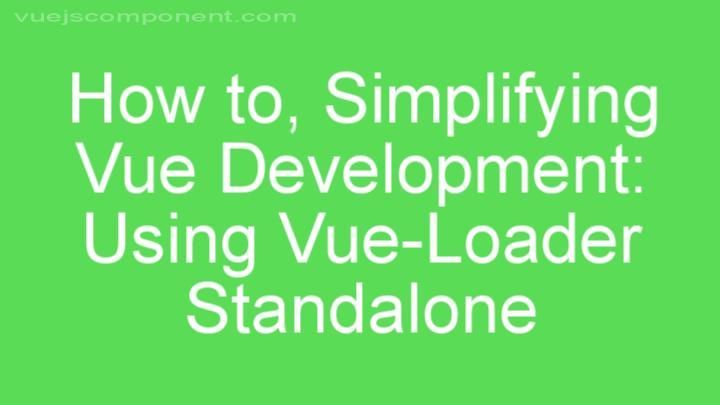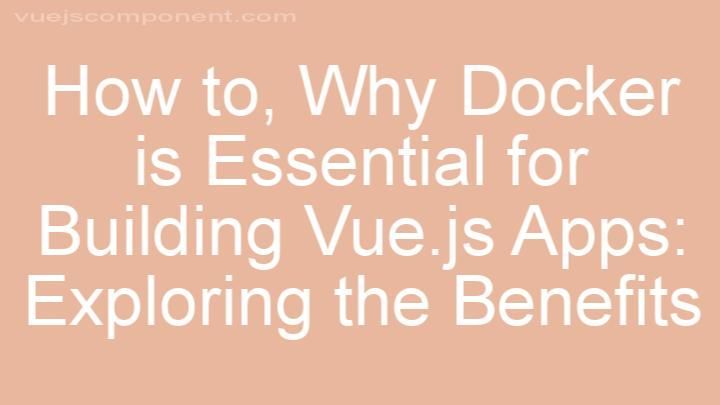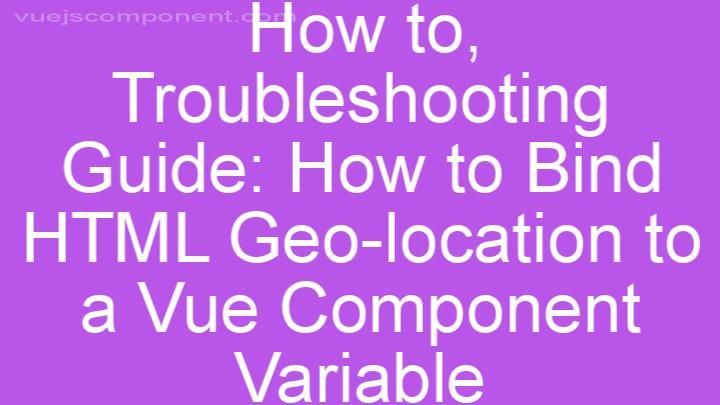Troubleshooting Guide: How to Fix 'renderHtml' Content Display Issue in Vue.js Table
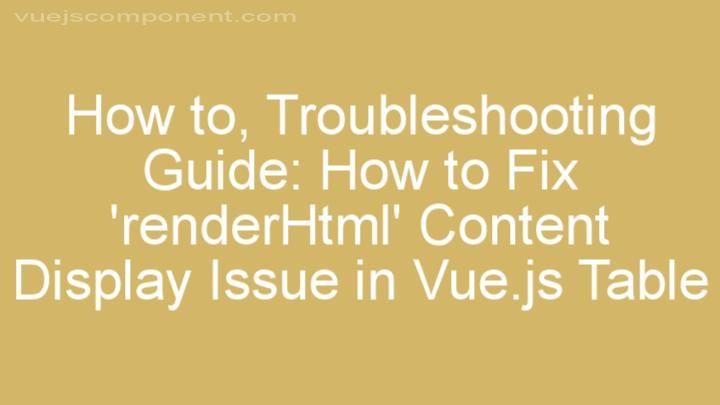
Introduction
Hey there, Vue.js enthusiasts! If you've ever encountered the frustrating issue of 'renderHtml' content not displaying properly in your Vue.js tables, then this troubleshooting guide is here to save the day. We understand how important it is to have a seamless and visually appealing user interface, and this issue can be a real setback. But worry not, because we've got your back! In this guide, we'll provide you with step-by-step solutions to fix the 'renderHtml' content display issue and get your Vue.js tables looking their best again.
I. Understanding the Issue
Before we dive into the solutions, let's take a moment to understand what exactly the 'renderHtml' content display issue entails and why it occurs in Vue.js tables.
The 'renderHtml' content display issue refers to a problem where HTML content that is dynamically rendered using the 'v-html' directive in Vue.js tables fails to display as expected. Instead of rendering the HTML tags and their corresponding content, you might see the raw HTML code itself or nothing at all.
This issue can occur due to various reasons, such as syntax errors in your code, the presence of HTML special characters that interfere with rendering, outdated versions of Vue.js, or a lack of utilization of powerful tools like directives or filters.
II. Step-by-Step Solutions
Now that we have a clear understanding of the issue, let's move on to the solutions. We'll walk you through each step in detail, ensuring that you have all the information you need to fix the 'renderHtml' content display issue in your Vue.js tables.
- Solution 1: Checking Syntax and Formatting
One of the common reasons behind the 'renderHtml' issue is syntax errors or incorrect formatting in your code. Even a small mistake can disrupt the rendering process. To address this, it's crucial to review your code and correct any syntax errors. Here's how you can do it:
- Carefully examine your code for any missing or misplaced brackets, parentheses, or semicolons.
- Use a code editor with syntax highlighting to identify any syntax errors quickly.
- Consider using linters or code formatters to automatically catch and fix syntax issues.
- Solution 2: Escaping HTML Special Characters
HTML special characters, such as '<', '>', '&', can cause rendering issues when not properly escaped. These characters are interpreted by the browser as HTML tags or entities, which can lead to unexpected behavior. To escape these characters and ensure proper rendering of 'renderHtml' content, follow these steps:
- Identify the HTML special characters in your content.
- Replace them with their corresponding HTML entities. For example, replace '<' with '<', '>' with '>', and '&' with '&'.
- Utilize Vue.js methods like 'v-html' and 'v-bind' to bind the escaped content to the appropriate element.
- Solution 3: Utilizing Directives or Filters
Vue.js provides powerful tools like directives and filters that can help you handle HTML rendering issues effectively. These tools allow you to manipulate the rendered content before it is displayed. Here's how you can use directives or filters to ensure correct rendering of 'renderHtml' content:
- Explore the available directives and filters in Vue.js documentation.
- Choose the directive or filter that suits your specific needs.
- Apply the directive or filter to the element where you want the 'renderHtml' content to be displayed.
- Solution 4: Updating Vue.js Version
Outdated versions of Vue.js can sometimes cause compatibility problems, including issues with 'renderHtml' content display. To address this, it's important to keep your Vue.js version up to date. Follow these steps to update your Vue.js version:
- Check the Vue.js official website or GitHub repository for the latest stable version.
- Update your project's package.json file to specify the desired Vue.js version.
- Run the appropriate commands to update your project's dependencies and ensure a smooth transition to the new version.
- Solution 5: Implementing Render Functions
Render functions offer greater control over HTML rendering in Vue.js.
By using render functions, you can dynamically generate HTML content based on your data and logic. Here's how you can incorporate render functions into your Vue.js tables:
- Familiarize yourself with the concept of render functions in Vue.js.
- Create a render function that generates the desired HTML content based on your data.
- In your Vue component, replace the 'v-html' directive with the render function.
III. Testing and Verification
Once you've implemented the suggested solutions, it's crucial to test and verify if the 'renderHtml' content is now displaying correctly in your Vue.js tables. Here are a few approaches you can take:
- Manually inspect the rendered HTML content in your browser's developer tools.
- Compare the rendered output with the expected output based on your code.
- Test your Vue.js tables with various scenarios and edge cases to ensure consistent rendering.
Conclusion
Congratulations! You've made it through our troubleshooting guide for fixing the 'renderHtml' content display issue in Vue.js tables. We've covered the common causes of this problem and provided step-by-step solutions to help you resolve it effectively.
Remember, the key to success is to check your syntax and formatting, escape HTML special characters, utilize directives or filters, update your Vue.js version, and consider implementing render functions. After implementing these fixes, don't forget to thoroughly test and verify your Vue.js tables to ensure the 'renderHtml' content is now displaying as expected.
If you encounter any difficulties or need further assistance, don't hesitate to reach out to our support team. We're here to provide personalized help and ensure that you have a smooth Vue.js development experience. Happy coding!
FREQUENTLY ASKED QUESTIONS
What is the 'renderHtml' content display issue in Vue.js Table?
The 'renderHtml' content display issue in Vue.js Table refers to a problem where the HTML content is not rendering properly within the table component. This issue can occur when using the 'renderHtml' method to display HTML content in a table cell. To resolve this issue, you can try the following steps:
-
Check if the HTML content being passed to the 'renderHtml' method is valid. Make sure there are no syntax errors or missing tags in the HTML code.
-
Verify that the 'renderHtml' method is properly implemented in your Vue.js component. Double-check the syntax and ensure that you are passing the correct data to the method.
-
Ensure that you have included the necessary dependencies or libraries for rendering HTML content in Vue.js. Some libraries, like Vue HTML Renderer, may be required for rendering HTML within the table component.
-
If the above steps do not resolve the issue, consider using an alternative method for rendering HTML content in the table. Vue.js provides various methods, such as using computed properties or filters, to display formatted data.
If the issue persists, it might be helpful to provide more specific details about your code and the error you are encountering. This will enable us to provide more targeted assistance in resolving the 'renderHtml' content display issue in Vue.js Table.
Why is my HTML content not displaying properly in the table?
There could be a few reasons why your HTML content is not displaying properly in the table. Here are some possible explanations:
-
Syntax Errors: Check your HTML code for any syntax errors, such as missing closing tags or improperly nested elements. Even a small mistake can cause the content to not display correctly.
-
CSS Styling: Make sure that your CSS styles are not conflicting with the table layout. Check if any specific styles are being applied to the table or its contents that might be affecting the display.
-
Table Structure: Verify that your table structure is correct. Ensure that you have included the necessary table elements such as
,
, and tags, and that they are properly nested. Content Overflow: If the content you are trying to display is too wide or long for the table cells, it might overflow and not display properly. Consider adjusting the size or layout of the table cells to accommodate the content.
Browser Compatibility: Different web browsers may interpret HTML and CSS code differently, leading to display inconsistencies. Test your HTML content across multiple browsers to see if the issue persists.
Missing Content: Double-check that all the necessary content is present and properly linked in your HTML code. Missing images, scripts, or external stylesheet references can affect the overall display of the table.
By carefully examining these factors, you should be able to identify and resolve the issue with your HTML content not displaying properly in the table. If you need further assistance, feel free to provide more specific details, and I'll be glad to help you out!
How can I fix the 'renderHtml' content display issue?
To fix the 'renderHtml' content display issue, you can try a few troubleshooting steps. First, check if the HTML code you are trying to render is valid and properly formatted. Sometimes, minor errors in the code can cause display issues. Next, make sure that the necessary CSS styles and JavaScript files are included correctly. Sometimes, missing or incorrect file references can affect the rendering of the HTML content.
If the issue persists, try clearing your browser cache and refreshing the page. Cached files can sometimes interfere with the rendering process.
Additionally, check if there are any conflicting styles or scripts on the page that might be affecting the rendering of the 'renderHtml' content. You can try disabling other styles or scripts temporarily to see if the issue resolves.
If none of these solutions work, it might be helpful to seek assistance from a developer or consult the documentation or support forum for the specific tool or platform you are using to render the HTML content. They may be able to provide more specific guidance based on the details of your situation.
How do I use the 'v-html' directive to fix the issue?
To use the 'v-html' directive to fix the issue, you can follow these steps:
-
First, make sure you have the Vue.js framework installed and set up in your project.
-
In your HTML file, locate the element where you want to insert the dynamic content. This could be a div, a paragraph, or any other HTML element.
-
Add the 'v-html' directive to the element. This directive allows you to bind a variable containing HTML code to the element.
-
In your Vue component, create a data property that holds the HTML content you want to insert. For example, you can create a variable called 'htmlContent' and set it to the desired HTML code.
-
Bind the 'htmlContent' variable to the element using the 'v-html' directive. This will dynamically insert the HTML content into the element.
Here's an example of how your code might look:
HTML:
<div v-html="htmlContent"></div>Vue component:
data() { return { htmlContent: '<p>This is some <strong>dynamic</strong> HTML content.</p>' } }Make sure to replace the 'htmlContent' variable with your actual variable name, and the HTML code with your desired content.
By using the 'v-html' directive, you can safely insert dynamic HTML content into your Vue.js application without worrying about XSS attacks, as Vue.js automatically sanitizes the content before rendering it. However, be cautious when using this directive, as it may expose your application to potential security risks if not used correctly.
Keywords:
vue render html without v-html, vuejs display variable in html, v-html example, vue3 render html, how to use vue-html-to-paper, sanitize-html in vue js, quasar v-html, how to import html file in vue jsRELATED POST