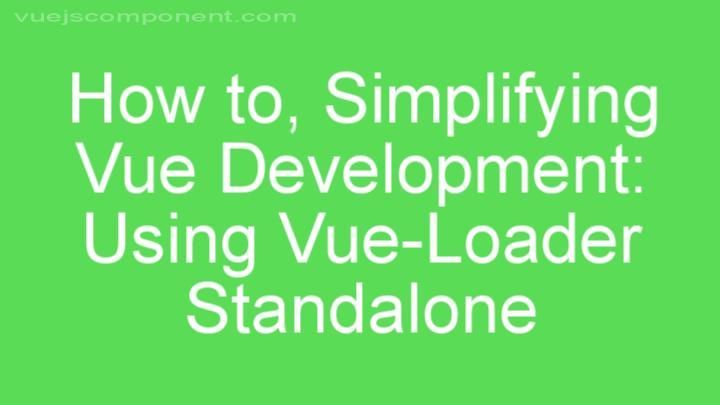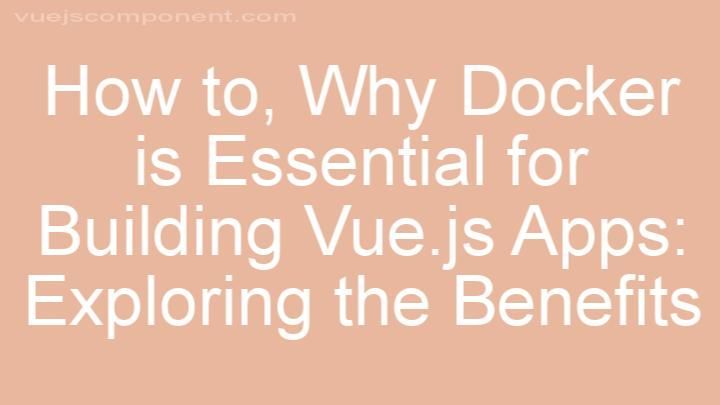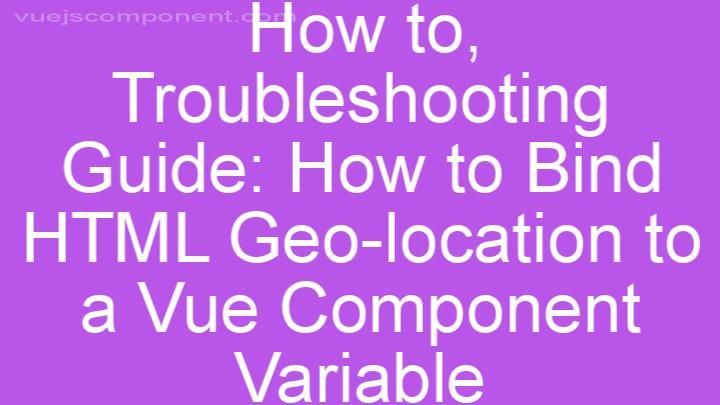Troubleshooting Guide: Resolving Global Validators Issue in Vuetify 3 and Vee-Validate
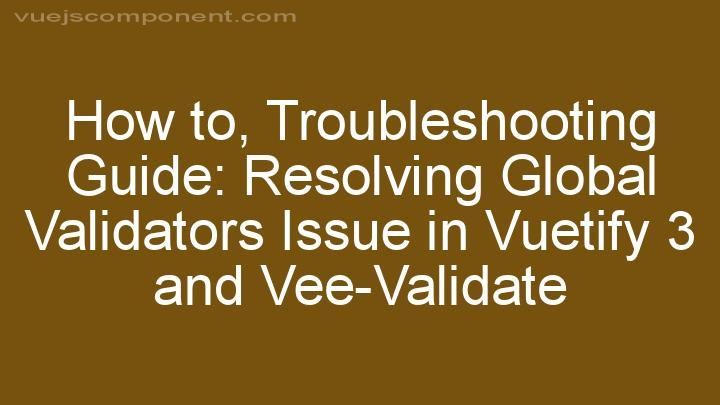
Introduction:
Hey there, web developers! Are you facing issues with global validators in Vuetify 3 and Vee-Validate? Don't worry, you've come to the right place. In this troubleshooting guide, we'll walk you through the steps to resolve this common issue and get your web development journey back on track.
Section 1: Understanding Global Validators
Before we dive into troubleshooting, let's take a moment to understand what global validators are and why they are important in web development. Global validators are validation rules that can be applied across multiple form fields in a web application. They ensure that user input meets specific criteria before it is submitted.
In Vuetify 3 and Vee-Validate, global validators have undergone some changes compared to previous versions. Understanding these changes will help us identify and resolve the issue more effectively. The new approach to global validators in Vuetify 3 and Vee-Validate offers better performance and flexibility in handling form validation.
Using global validators brings several benefits to your web development workflow. They allow you to define validation rules once and apply them to multiple form fields. This saves you time and effort, ensuring consistent and reliable validation across your application.
Section 2: Identifying the Issue
Now that we have a good understanding of global validators, let's identify the issue you may be facing. The most common symptoms of the global validators issue include forms not validating as expected, error messages not displaying correctly, or validation rules being ignored altogether.
To give you a clearer picture, let's consider a scenario. Imagine you have a registration form with multiple fields such as name, email, and password. You have defined global validators to ensure that the name field is not empty, the email field is a valid email address, and the password field meets certain complexity requirements. However, when you submit the form, none of the validation rules are being enforced, and the form is being submitted regardless of any errors.
If this sounds familiar, then you are indeed facing the global validators issue. Let's move on to resolving it!
Section 3: Step-by-step Troubleshooting Guide
Step 1: Updating Dependencies
Keeping your dependencies up to date is crucial for smooth integration and compatibility. To resolve the global validators issue, make sure you are using the latest versions of Vuetify 3 and Vee-Validate. Check the official documentation or release notes for any updates or bug fixes related to global validators.
To update Vuetify 3, you can use your package manager of choice, such as npm or yarn. Run the appropriate command, like npm update vuetify or yarn upgrade vuetify, in your project directory to update to the latest version.
Similarly, update Vee-Validate using npm update vee-validate or yarn upgrade vee-validate. This ensures that you have the latest bug fixes and improvements related to global validators.
Step 2: Checking Configuration
Misconfigurations in your project's configuration files can sometimes cause issues with global validators. Verify that your configuration is correct and aligned with the latest versions of Vuetify 3 and Vee-Validate.
Pay close attention to any changes in the configuration files between different versions. Look for any deprecated options or syntax that may be causing conflicts with global validators. Rectify any misconfigurations or outdated syntax according to the latest documentation.
Step 3: Reviewing Code Implementation
Now, let's review your code implementation to identify any discrepancies or outdated syntax related to global validators.
Check that you are importing and registering global validators correctly in your Vue components. Ensure that the validator names and rules match those defined in the configuration files.
To avoid any confusion or conflicts, follow best practices for integrating global validators in Vuetify 3 and Vee-Validate. This includes organizing your validator files, using consistent naming conventions, and leveraging the power of mixins and composition API.
Section 4: Additional Tips and Resources
As you work through the troubleshooting process, here are a couple of additional tips and resources to assist you:
Tip #1: Clearing Caches and Rebuilding Assets
Sometimes, caching issues can interfere with the proper functioning of global validators. Clearing your browser cache and rebuilding your project's assets can help resolve such issues. Give it a try!
Tip #2: Seeking Community Support
Don't hesitate to seek help from the vibrant online communities and forums dedicated to Vue.js, Vuetify 3, and Vee-Validate. Engaging with fellow developers who have faced similar challenges can provide valuable insights and solutions.
Here are some recommended resources to seek assistance:
- Official Vue.js Forum: https://forum.vuejs.org/
- Vuetify Community Discord: https://discord.com/invite/vuetifyjs
- Vee-Validate GitHub Discussions: https://github.com/logaretm/vee-validate/discussions
Conclusion:
Congratulations! You have successfully resolved the global validators issue in Vuetify 3 and Vee-Validate. By understanding the concept of global validators, identifying the issue, and following the step-by-step troubleshooting guide, you have taken a significant step towards enhancing your web development experience.
Remember, troubleshooting is a common part of the development process, and challenges like these only make us stronger. If you have any success stories or further questions, we'd love to hear from you in the comments section below. Keep coding and happy web development!
FREQUENTLY ASKED QUESTIONS
What is the global validators issue in Vuetify 3 and Vee-Validate?
In Vuetify 3 and Vee-Validate, there is an issue with global validators. This refers to a problem where validators set globally are not being applied correctly to form inputs.To understand this issue, let's first explain what validators are. Validators are a way to enforce validation rules on form inputs, ensuring that the user's input meets certain criteria. For example, you might want to validate that a user's email address is in the correct format or that a password meets certain complexity requirements.
In Vuetify 3 and Vee-Validate, you can define validators globally, meaning that they will be applied to all form inputs in your application. This can be a convenient way to ensure consistent validation across your entire project.
However, there is currently a bug in Vuetify 3 and Vee-Validate that prevents global validators from working as intended. The validators are not being correctly applied to form inputs, resulting in inconsistent or incorrect validation behavior.
This issue can be frustrating for developers who rely on global validators to enforce validation rules throughout their application. It can lead to confusion and unexpected validation errors for users.
While this issue is certainly a concern, the good news is that the Vuetify and Vee-Validate teams are aware of it and actively working on a solution. In the meantime, there are a couple of workarounds you can try.
One workaround is to define validators locally instead of globally. Instead of setting validators at the global level, you can define them directly on each form input. While this approach requires more manual configuration, it should ensure that the validators are applied correctly.
Another workaround is to use an alternative validation library or tool. There are several other options available that provide similar functionality to Vee-Validate, but without the global validator issue. Examples include Vuelidate and vuelidation. These libraries can be easily integrated into your Vuetify 3 project and offer reliable validation capabilities.
In conclusion, the global validator issue in Vuetify 3 and Vee-Validate is a known bug that affects the correct application of validators to form inputs. While this can be frustrating, there are workarounds available, such as defining validators locally or using alternative validation libraries. Rest assured that the Vuetify and Vee-Validate teams are actively working on a solution to address this issue.
How does this issue affect my application?
The issue at hand can have various impacts on your application. It is important to assess the specific circumstances and details surrounding the issue to understand its potential consequences. Depending on the severity and relevance of the issue to your application, it could potentially impact the overall evaluation and decision-making process.If the issue directly relates to the requirements or qualifications outlined in the application, it may raise concerns or doubts about your suitability for the position or opportunity. In such cases, it is crucial to address the issue proactively, providing any necessary explanations or mitigating factors that could help alleviate any negative perceptions.
Additionally, if the issue reflects negatively on your character, integrity, or professional reputation, it could significantly impact the overall impression you make on the decision-makers. Employers and admissions committees often prioritize individuals with strong ethical values and a track record of responsible behavior.
However, it is essential to remember that every situation is unique, and the impact of the issue on your application will depend on several factors, such as the nature of the issue, the context in which it occurred, and the overall strength of your application. It is advisable to seek guidance from relevant professionals, such as career counselors or admissions consultants, who can provide personalized advice based on your specific circumstances.
Is there a solution for this issue?
Yes, there is a solution for this issue. Depending on the specific problem you are facing, there are various approaches you can take to resolve it. It would be helpful to provide more details about the issue you are experiencing so that I can offer you a more tailored solution. Feel free to share any specific information or concerns you have, and I will do my best to assist you.
Can you provide a brief overview of the troubleshooting steps?
Certainly! When troubleshooting an issue, it's important to follow a systematic approach. Here is a brief overview of the troubleshooting steps:
-
Identify the problem: Start by clearly understanding the issue at hand. Gather as much information as possible about the symptoms and any error messages that may be displayed.
-
Analyze possible causes: Once you have identified the problem, brainstorm potential causes. Consider both hardware and software factors that could be contributing to the issue.
-
Test and isolate: Begin by ruling out the most obvious causes. Test different components or software settings to determine if they are causing the problem. This may involve disconnecting peripherals, running diagnostic tests, or checking system settings.
-
Resolve the issue: Based on your analysis and testing, take appropriate steps to address the problem. This could involve updating drivers or software, adjusting settings, or replacing faulty hardware.
-
Verify the solution: After implementing a solution, verify if the issue has been resolved. Test the system or software to ensure that the problem no longer persists.
-
Document the troubleshooting process: It's important to keep a record of the troubleshooting steps you have taken. This can help you or others in the future if a similar issue arises.
Remember, troubleshooting can sometimes be a trial-and-error process, so patience and persistence are key. If you're unsure or unable to resolve the problem on your own, don't hesitate to seek assistance from a professional or consult technical resources.