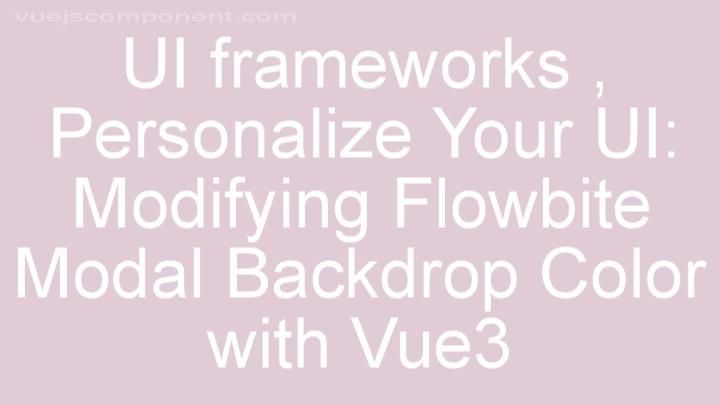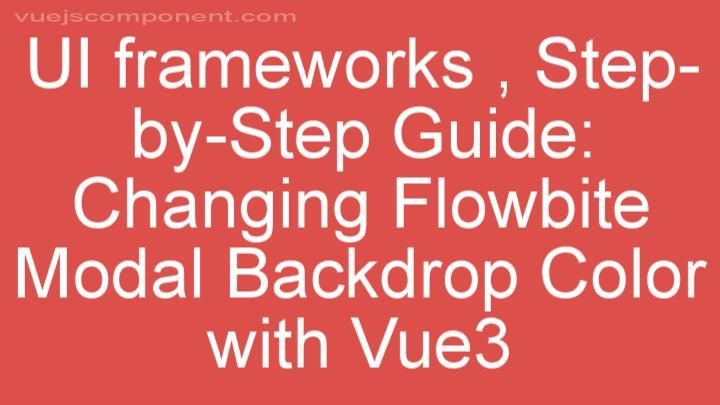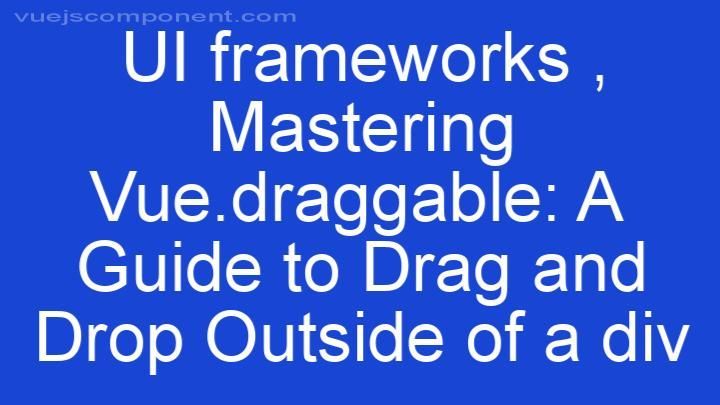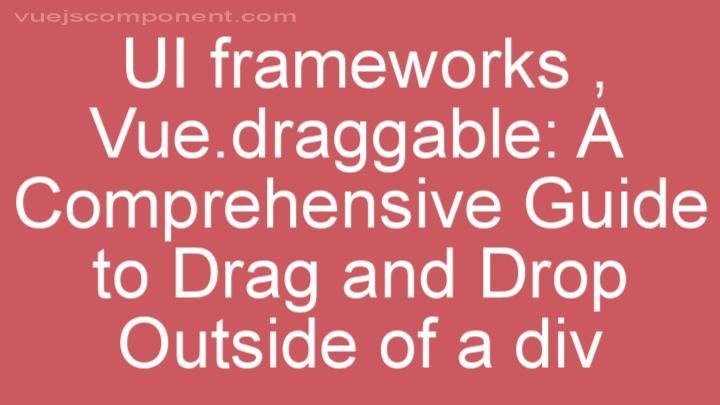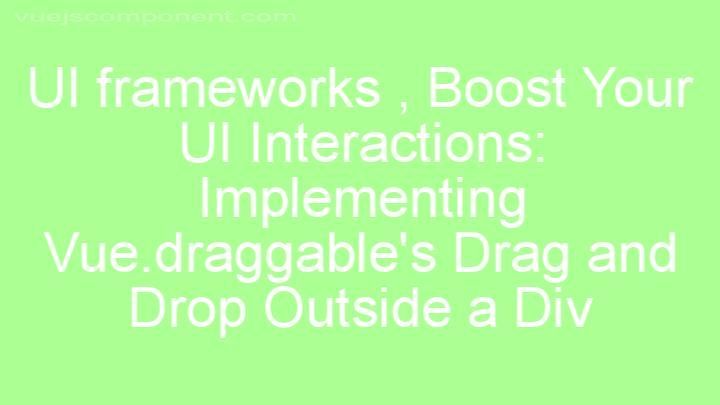Mastering Vue Bootstrap: Adding Links to b-table Cells
Introduction:
Section 1: Understanding b-table in Vue Bootstrap
Section 2: Why Adding Links is Useful
Section 3: Step-by-step Guide on Adding Links to b-table Cells
Step 1: Setting up the Project
Step 2: Defining the Data Source
Step 3: Modifying the Template
Step 4: Styling and Formatting Links
Section 4: Best Practices and Tips
Conclusion:
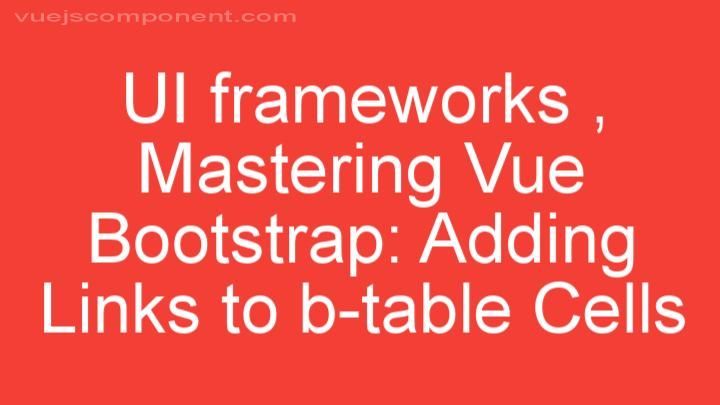
Introduction:
Welcome, readers! In this blog post, we will explore the topic of adding links to b-table cells in Vue Bootstrap. Links are a powerful tool that can greatly enhance the functionality and user experience of your web application. By learning how to incorporate links into your b-table cells, you will be able to provide easy navigation and make your application more interactive. So let's dive in and discover the benefits and versatility of using links in table cells!
Section 1: Understanding b-table in Vue Bootstrap
To begin, let's have a concise overview of b-table in Vue Bootstrap. The b-table component is a powerful tool that allows you to display tabular data in a flexible and customizable manner. With b-table, you can easily create dynamic tables that can be sorted, filtered, and paginated. It provides a range of features and functionalities that make it a popular choice among developers.
Section 2: Why Adding Links is Useful
Now, let's discuss why adding links to table cells is so useful. Links provide a seamless way for users to navigate within your application. By incorporating links into your b-table cells, you can create clickable elements that direct users to different pages or sections of your application. This not only enhances the user experience but also improves the overall usability of your web application. Imagine being able to click on a customer's name in a table and instantly view their profile or click on a product in a table and see its detailed information. Adding links to b-table cells opens up a world of possibilities for your application.
Section 3: Step-by-step Guide on Adding Links to b-table Cells
Now, let's get into the practical side of things and learn how to add links to b-table cells in Vue Bootstrap. We will go through a step-by-step guide that will help you master this feature.
Step 1: Setting up the Project
Before we can start adding links to b-table cells, let's make sure we have a project set up that utilizes Vue Bootstrap. If you already have an existing project, you can skip this step. Otherwise, we will guide you through the process of setting up a new project that incorporates Vue Bootstrap.
Step 2: Defining the Data Source
Once our project is set up, we need to define the data source for our b-table. This can be an array, an object, or even data fetched from an API. We will provide examples of each type of data source to cater to different scenarios.
Step 3: Modifying the Template
Now comes the exciting part - modifying the template to include link elements within table cells. We will guide you through the process of adding link elements and demonstrate different ways to dynamically generate link URLs based on the data in each cell. This will allow you to create dynamic and interactive tables that can adapt to your application's needs.
Step 4: Styling and Formatting Links
To make our links visually appealing, we need to style and format them. We will explore various options for styling and formatting links within table cells. You can choose to use CSS classes or apply inline styles to customize the appearance of your links. This will give your table a polished and professional look.
Section 4: Best Practices and Tips
In this section, we will share some best practices and tips to help you add links to b-table cells effectively. We will discuss performance optimization techniques, accessibility considerations, and handling dynamic data updates. By following these best practices and tips, you can ensure that your links are efficient, accessible, and maintain their functionality even when your data changes.
Conclusion:
Congratulations! You have successfully learned how to add links to b-table cells in Vue Bootstrap. By incorporating links into your tables, you have taken your Vue Bootstrap skills to the next level. Links not only enhance the functionality of your web application but also provide a better user experience. So go ahead and experiment with adding links to your own b-tables. We hope this step-by-step guide has been helpful to you. If you have any questions or comments, please feel free to reach out. Thank you for reading, and happy coding!
FREQUENTLY ASKED QUESTIONS
What is Mastering Vue Bootstrap: Adding Links to b-table Cells?
"Mastering Vue Bootstrap: Adding Links to b-table Cells" is a tutorial or guide aimed at helping developers learn how to add links within cells of a b-table component in Vue Bootstrap. This can be useful when working with table data that needs to include clickable links, such as in a data grid or table view. The tutorial likely covers various techniques and examples for incorporating links within table cells using the b-table component in Vue Bootstrap. By following the tutorial's instructions, developers can enhance the functionality and user experience of their Vue applications by providing easy navigation or access to related content through clickable links within table cells.
What do I need to follow this tutorial?
To follow this tutorial, you will need:
- A computer or laptop with an internet connection.
- A web browser like Google Chrome, Mozilla Firefox, or Safari.
- Basic knowledge of the topic being covered in the tutorial.
- Any necessary software or tools mentioned in the tutorial.
- Patience and willingness to learn.
What will I learn from this tutorial?
From this tutorial, you will learn the following:
- The topic or subject matter of the tutorial.
- The necessary skills or knowledge related to the topic.
- Step-by-step instructions or explanations on how to perform certain tasks or achieve certain goals.
- Tips, tricks, or best practices related to the topic.
- Examples or case studies to illustrate concepts or demonstrate practical applications.
- Common challenges or pitfalls to watch out for and how to overcome them.
- Additional resources or references for further learning or exploration.
Overall, this tutorial aims to provide you with a comprehensive understanding of the topic and equip you with the skills to apply that knowledge effectively.
Are there any prerequisites for this tutorial?
Yes, there are a few prerequisites for this tutorial. You should have a basic understanding of programming concepts and some experience with a programming language such as Python or JavaScript. It would also be helpful to have a working knowledge of the command line or terminal. Additionally, you may need to have certain software or tools installed, which will be specified in the tutorial.