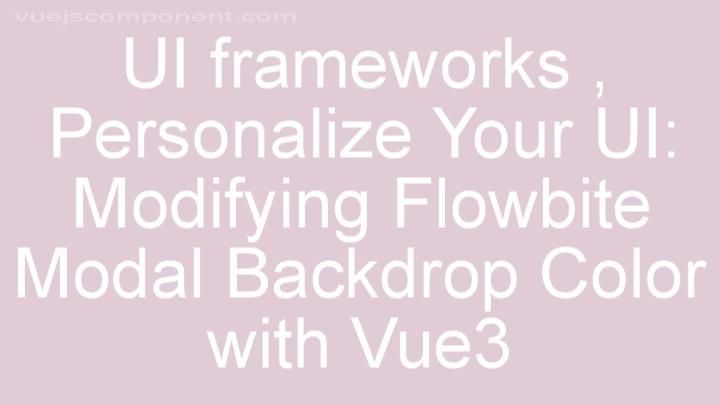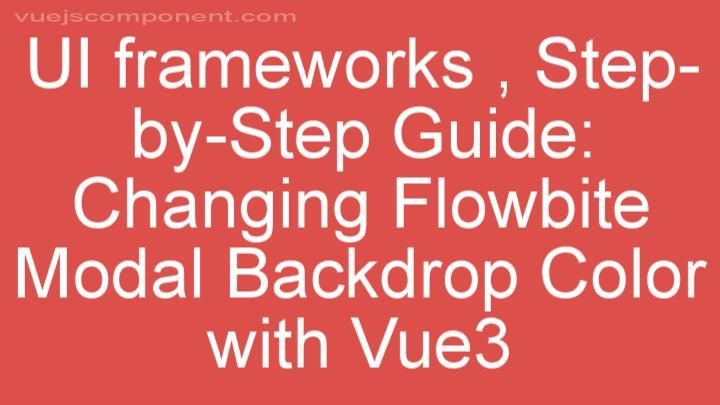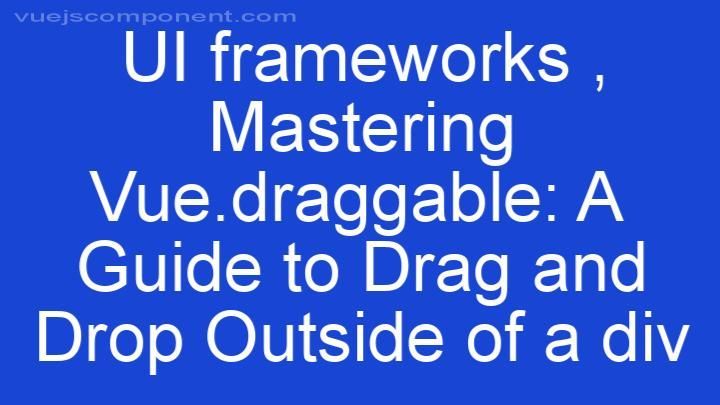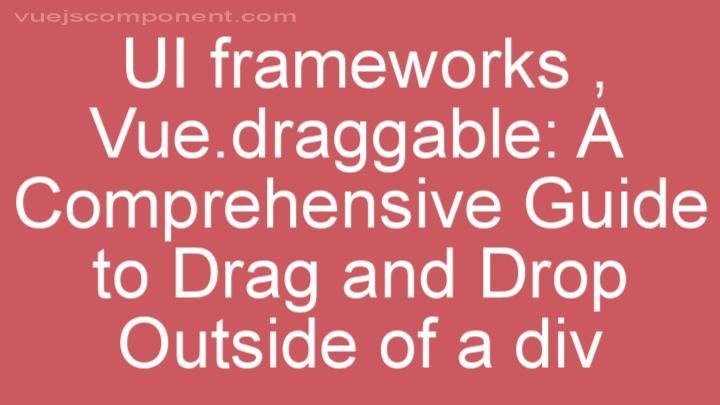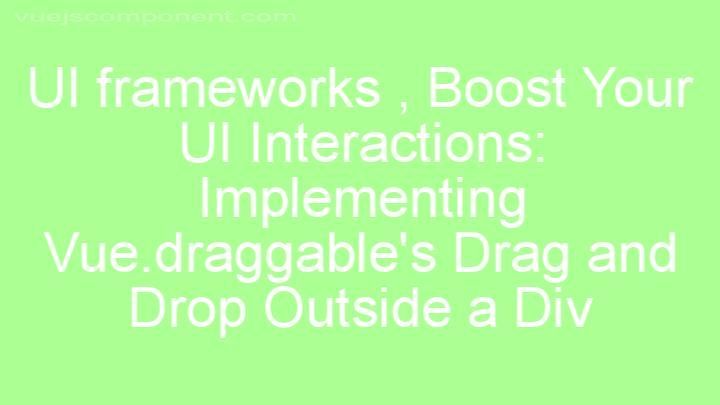Mastering Vuefity: Enabling the 'mobile-breakpoint' State
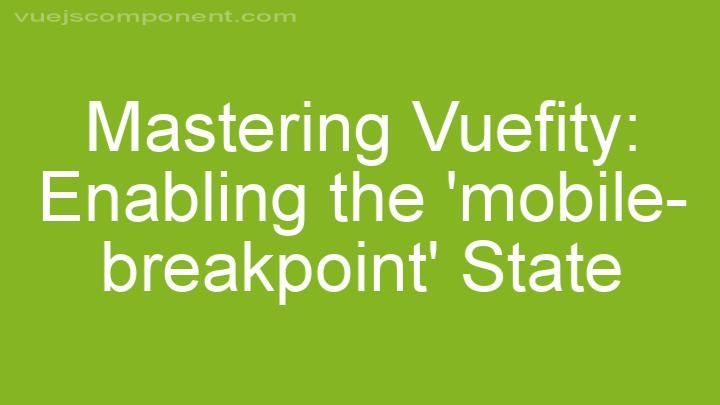
Mastering Vuetify: Enabling the 'mobile-breakpoint' State
Introduction:
Welcome readers to this comprehensive blog post on mastering Vuetify and enabling the 'mobile-breakpoint' state. In today's digital age, building responsive web applications is more important than ever. With Vuetify, a popular UI framework for Vue.js, developers can easily create responsive and mobile-friendly web designs. In this blog post, we will dive deep into Vuetify's mobile breakpoints, explore how to customize them, and discuss best practices for using the 'mobile-breakpoint' state effectively.
I. Understanding Vuetify's Mobile Breakpoints
A. What are mobile breakpoints?
Mobile breakpoints are specific screen widths at which the layout of a web application changes to fit different devices. By defining breakpoints, developers can create a seamless user experience across various screen sizes and resolutions. In the context of web development, breakpoints determine when different CSS styles or layout adjustments should be applied.
B. Overview of Vuetify's default mobile breakpoints
Vuetify comes with default mobile breakpoints that cover a wide range of devices. These breakpoints are carefully selected based on common screen sizes and resolutions. The default breakpoints provided by Vuetify are:
- xs: Extra small devices (less than 600px)
- sm: Small devices (600px and up)
- md: Medium devices (960px and up)
- lg: Large devices (1264px and up)
- xl: Extra large devices (1904px and up)
II. Customizing Mobile Breakpoints in Vuetify
A. Benefits of customizing mobile breakpoints
While the default breakpoints provided by Vuetify work well for most projects, there are situations where customizing breakpoints becomes necessary. Custom breakpoints allow developers to tailor the responsive behavior of their web applications to specific project requirements. By fine-tuning breakpoints, developers can create more optimized and user-friendly layouts.
B. Step-by-step guide to enabling the 'mobile-breakpoint' state
- Setting up Vuetify in your project (if necessary)
If you haven't already, you'll need to set up Vuetify in your Vue.js project. This can be done by following the installation instructions provided in the Vuetify documentation. - Locating and modifying the breakpoint values
To customize mobile breakpoints in Vuetify, you need to locate the breakpoint values in the Vuetify configuration files or utilize the theme customization options. These files typically contain a section dedicated to breakpoints, where you can modify the values to fit your project's requirements. - Applying custom styles using 'mobile-breakpoint' state class
Once you have customized the breakpoint values, you can apply custom styles using the 'mobile-breakpoint' state class. This class is automatically added by Vuetify to elements that are affected by the current mobile breakpoint. By targeting this state class in your CSS rules, you can make specific design adjustments based on the current mobile breakpoint.
III. Best Practices for Using 'mobile-breakpoint' State Effectively
A. Leveraging 'mobile-breakpoint' state for layout optimization
One of the key advantages of the 'mobile-breakpoint' state is the ability to optimize layouts for different devices. By utilizing this state effectively, developers can create layouts that adapt seamlessly to various screen sizes. For example, elements can be hidden or shown based on the current mobile breakpoint, or content can be rearranged to enhance the user experience on mobile devices.
B. Ensuring cross-browser compatibility with custom breakpoints
When customizing mobile breakpoints, it is essential to ensure cross-browser compatibility. Different browsers may render web applications differently, and what works perfectly on one browser may break on another. To ensure a consistent experience across browsers and devices, thorough testing is crucial. Developers should test their custom breakpoints on different browsers and devices to identify any compatibility issues and make necessary adjustments.
Conclusion:
In this blog post, we have explored the world of Vuetify's mobile breakpoints and learned how to customize them to fit our project's requirements. By enabling the 'mobile-breakpoint' state, we can create responsive web applications that provide an optimal user experience across various devices. We have discussed the benefits of customizing breakpoints, provided a step-by-step guide for enabling the 'mobile-breakpoint' state, and shared best practices for using this state effectively. Now it's time for you to delve into Vuetify and experiment with customizing your own mobile breakpoints. Remember to test your web application on different browsers and devices for cross-browser compatibility. If you want to learn more, check out the resources and tutorials available in the Vuetify documentation to further enhance your understanding and skills. Happy coding!
FREQUENTLY ASKED QUESTIONS
What is Mastering Vuefity: Enabling the 'mobile-breakpoint' State?
Mastering Vuetify: Enabling the 'mobile-breakpoint' State is a course that focuses on teaching developers how to effectively use Vuetify, a popular Vue.js framework for building powerful and responsive user interfaces. In particular, this course covers how to enable the 'mobile-breakpoint' state in Vuetify, which allows developers to create mobile-friendly layouts and behaviors in their applications. By understanding and implementing this feature, developers will be able to create seamless user experiences across different devices and screen sizes.
How can I benefit from learning about the 'mobile-breakpoint' state in Vuefity?
Learning about the 'mobile-breakpoint' state in Vuetify can provide you with several benefits:
- Responsive Design: Vuetify provides a mobile-first approach, where you design your application for mobile devices first and then scale it up for larger screens. Understanding the 'mobile-breakpoint' state allows you to build responsive layouts that adapt to different screen sizes, ensuring an optimal user experience across devices.
- Customization: Vuetify allows you to customize the default 'mobile-breakpoint' value to fit your application's needs. By learning about this state, you can adjust the breakpoint to suit your desired layout and design requirements.
- Conditional Rendering: With Vuetify's 'mobile-breakpoint' state, you can conditionally render components or modify their behavior based on the screen size. This allows you to create a seamless and consistent user experience by showing or hiding specific components depending on whether the user is viewing your application on a mobile or desktop device.
- Enhanced User Experience: By leveraging the 'mobile-breakpoint' state in Vuetify, you can optimize your application's user interface for different screen sizes. This ensures that users can easily navigate and interact with your application, regardless of the device they are using.
Overall, understanding and utilizing the 'mobile-breakpoint' state in Vuetify empowers you to create responsive and user-friendly applications that work seamlessly across various devices.
Do I need prior experience with Vuefity to understand this content?
No, you do not need prior experience with Vuefity to understand the content. However, having some knowledge of Vue.js might be helpful in understanding the concepts and implementation of Vuefity.