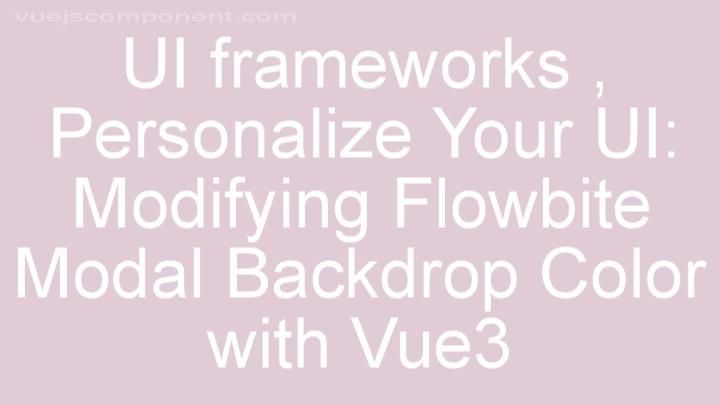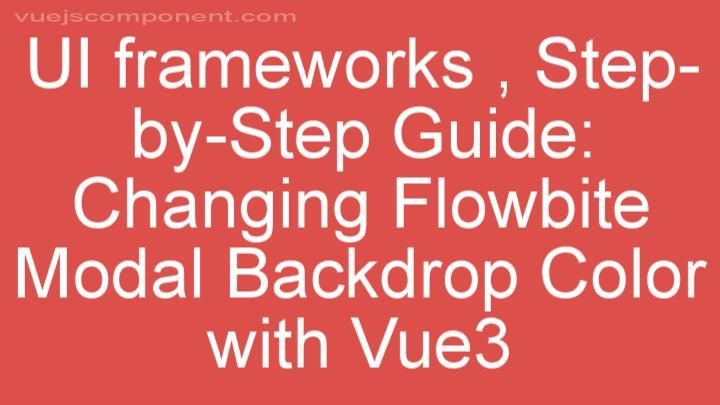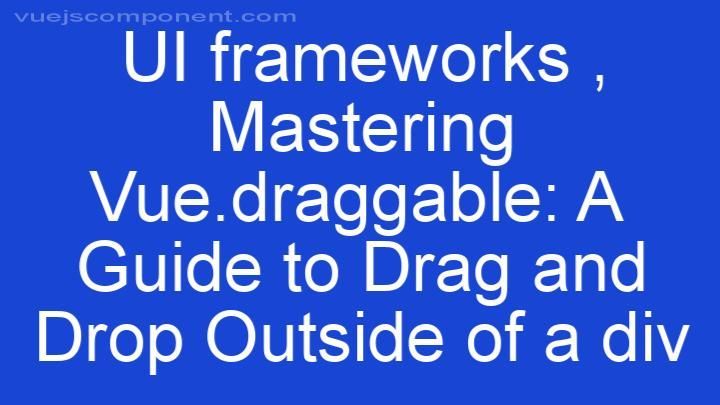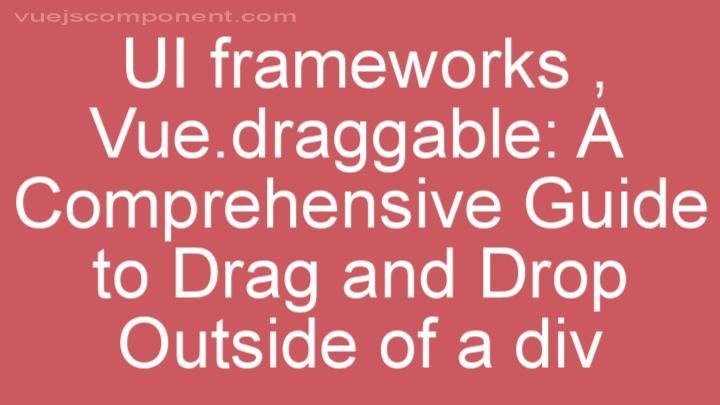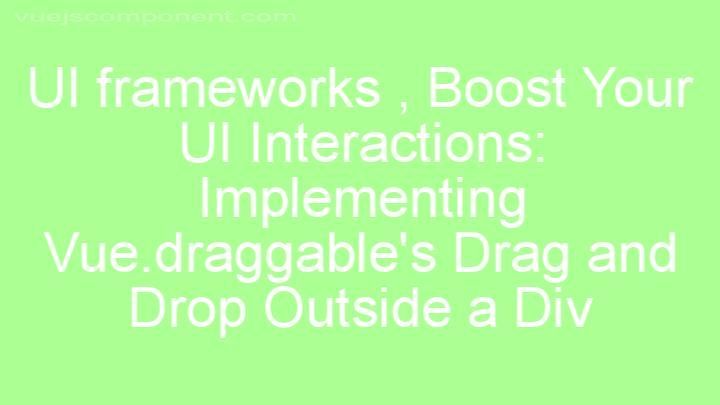Mastering Vuetify Styling: How to Override Vuetify Styles with Custom Stylesheets
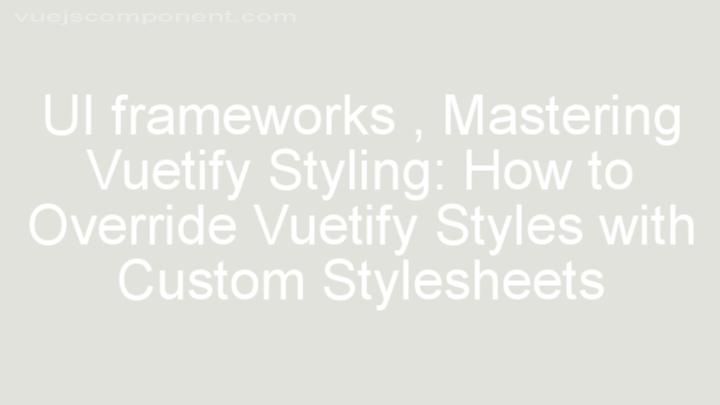
Introduction:
Hello there, Vuetify enthusiasts! Today, we're diving into the fascinating world of styling in Vuetify. Styling plays a crucial role in creating visually appealing and user-friendly applications. With Vuetify, you have the power to customize and override default styles to perfectly match your branding or design requirements. In this guide, we'll walk you through the process of mastering Vuetify styling and show you how to override Vuetify styles with custom stylesheets. So, let's get started!
I. Understanding Vuetify's Default Styling
Vuetify comes with a wide range of pre-designed component styles and layouts that are ready to use out of the box. These default styles allow for rapid development and ensure a consistent and cohesive look throughout your application. However, there may be times when you need to deviate from these default styles to achieve a specific look or meet unique design requirements.
II. Exploring Different Ways to Override Vuetify Styles
A. Using CSS Classes and Selectors
One of the most common ways to override Vuetify styles is by using CSS classes and selectors. With CSS, you can target specific elements and apply custom styles to them. For example, you might want to change the font size or color of a specific component. By adding a CSS class or selector to that component, you can easily override the default styles and achieve the desired look.
B. Leveraging Scoped CSS
Scoped CSS is a powerful feature of Vue.js/Vuetify projects that allows you to apply custom styles to specific components without affecting others. Scoped CSS works by encapsulating styles within the component's own scope, preventing them from bleeding into other components. This helps maintain a clean and organized codebase and reduces the risk of style conflicts.
C. Utilizing Theme Customization Options
Vuetify provides theme customization options that allow you to modify colors, typography settings, and other design elements. By customizing the theme, you can create a consistent design across your application that aligns with your brand identity. These theme customization options can be accessed through the Vuetify configuration or directly in your component's style section.
III. Creating Custom Stylesheets for Global Overrides
A. Setting Up a Custom Stylesheet File
To override Vuetify styles globally, you can create a custom stylesheet file in your project directory. This file will contain all the custom CSS rules that override Vuetify's default styles. It's important to maintain organization and avoid conflicts with other CSS files by properly naming and structuring your custom stylesheet.
B. Writing Custom CSS Rules
In your custom stylesheet, you'll write CSS rules that override Vuetify's default styles. This is where your creativity can shine! You can change button styles, adjust grid layouts, or even create entirely new styles that are unique to your application. Experimentation is key here, so don't be afraid to try out different styles and see what works best for your project.
C. Linking the Custom Stylesheet to Your Project
To apply the custom styles to your Vue.js/Vuetify project, you need to link the custom stylesheet. This can be done by adding a link tag in the head section of your HTML file or by importing the stylesheet in your main JavaScript file. Be mindful of the order in which stylesheets are linked, as the last linked stylesheet will take precedence over previous ones.
IV. Best Practices for Styling in Vuetify
When it comes to styling in Vuetify (and any other framework), it's important to follow best practices to maintain a clean and manageable codebase. Here are some tips to keep in mind:
-
Consistency: Stick to a consistent style throughout your application to ensure a cohesive and professional look.
-
Readability: Write clean and readable CSS code by using proper indentation, meaningful class names, and comments where necessary.
-
Scalability: Design your stylesheets with scalability in mind. As your application grows, your styles should be able to accommodate new components and features without causing conflicts or excessive code duplication.
Conclusion:
Congratulations, you've reached the end of our guide on mastering Vuetify styling! We've covered the importance of customizing styles to match your branding or design requirements and explored different ways to override Vuetify styles. From using CSS classes and selectors to leveraging scoped CSS and theme customization options, you now have a toolkit of techniques to create stunning and unique designs in Vuetify. Remember to follow best practices and maintain a clean and manageable styling process. So go ahead, explore, and experiment with Vuetify's styling options to create beautiful and user-friendly applications. Happy coding!
FREQUENTLY ASKED QUESTIONS
Why would I need to override Vuetify styles?
There are several reasons why you might need to override Vuetify styles:
-
Customization: Vuetify provides a wide range of pre-defined styles and components, but you may want to customize certain aspects to match your own design requirements. By overriding Vuetify styles, you can tweak the appearance of components to align with your desired look and feel.
-
Branding: If you are building an application for a specific brand or company, you may need to override Vuetify styles to ensure that the application's visual identity is consistent with the brand guidelines. This can include changes to colors, typography, spacing, and other visual elements.
-
Theme customization: Vuetify comes with a theming system that allows you to define your own color palettes, typography, and other design variables. By overriding Vuetify styles, you can fine-tune the theme to match your application's unique style and incorporate your brand colors.
-
Resolving conflicts: In some cases, Vuetify styles may clash with other CSS frameworks or libraries that you are using in your project. By overriding the conflicting styles, you can ensure that the components from different frameworks work together harmoniously.
-
Accessibility requirements: Vuetify follows accessibility best practices by default, but there might be specific accessibility requirements that are unique to your application. By overriding Vuetify styles, you can make necessary adjustments to meet these requirements and ensure that your application is accessible to all users.
Overall, overriding Vuetify styles gives you the flexibility to tailor the visual appearance of your application to your specific needs, while still leveraging the power and convenience of the Vuetify framework.
How can I override Vuetify styles?
To override Vuetify styles, you can use the deep selector (>>>). The deep selector allows you to target Vuetify components and modify their CSS styles.
Here's an example of how to override Vuetify styles using the deep selector in a Vue component:
<template>
<v-card class="custom-card">
<v-card-title class="custom-card-title">Custom Card Title</v-card-title>
<v-card-text class="custom-card-text">Custom Card Text</v-card-text>
<v-card-actions class="custom-card-actions">
<v-btn class="custom-button">Custom Button</v-btn>
</v-card-actions>
</v-card>
</template>
<style scoped>
/* Override Vuetify styles using deep selector */
.custom-card >>> .v-card {
background-color: #f2f2f2;
}
.custom-card-title >>> .v-card-title {
color: #ff0000;
}
.custom-card-text >>> .v-card-text {
font-size: 18px;
}
.custom-card-actions >>> .v-card-actions {
justify-content: flex-end;
}
.custom-button >>> .v-btn {
background-color: #00ff00;
color: #ffffff;
}
</style>
In this example, the deep selector (>>>) is used to target specific Vuetify components and modify their styles. The .custom-card, .custom-card-title, .custom-card-text, .custom-card-actions, and .custom-button classes are applied to override the default Vuetify styles in the specified elements.
Remember to use the scoped attribute in your <style> tag to ensure that the styles are scoped to the specific component and don't affect other components in your Vue application.
Can I override Vuetify styles for individual components?
Yes, you can override Vuetify styles for individual components. Vuetify provides a way to override its default styles using CSS classes and the !important rule. By using CSS classes that target specific components, you can modify the styles according to your requirements. Additionally, you can also customize Vuetify's theme variables to change the global styles of your application.
Are there any best practices for overriding Vuetify styles?
Yes, there are some best practices for overriding Vuetify styles. Here are a few:
1. Use the /deep/ or ::v-deep selector to target specific elements and apply custom styles. This is useful when you want to style components that are deeply nested within Vuetify components. For example:
<style scoped>
/* Override Vuetify button text color */
.v-btn::v-deep span {
color: red;
}
</style>
-
Utilize the
!importantdeclaration sparingly. While it can be used to force your custom styles to take precedence over Vuetify's default styles, it is generally recommended to find alternative approaches to avoid using!importantas it can make your styles harder to manage and maintain. -
Leverage the
themeobject provided by Vuetify to customize overall styles. Thethemeobject allows you to modify colors, typography, and other global styles. You can customize the theme by modifying the default values in your Vuetify configuration file or by using thevuetify-loaderplugin. Refer to the official Vuetify documentation for more details.
These are just a few best practices for overriding Vuetify styles. It's important to be mindful of the specific components you are targeting and to use appropriate CSS selectors to ensure your custom styles are applied correctly.