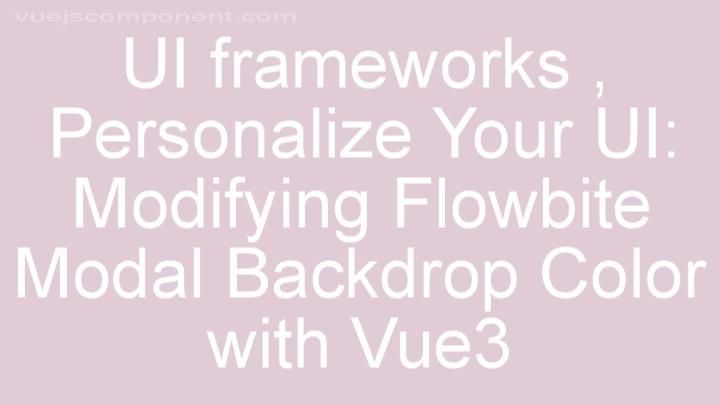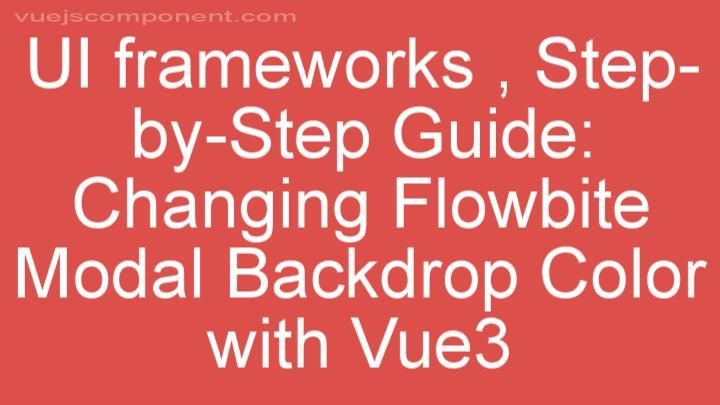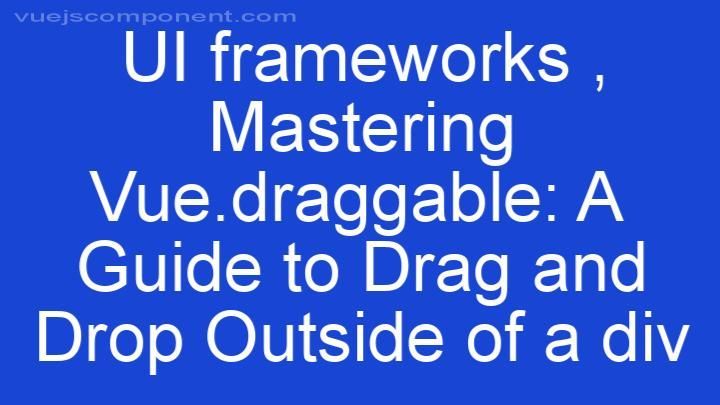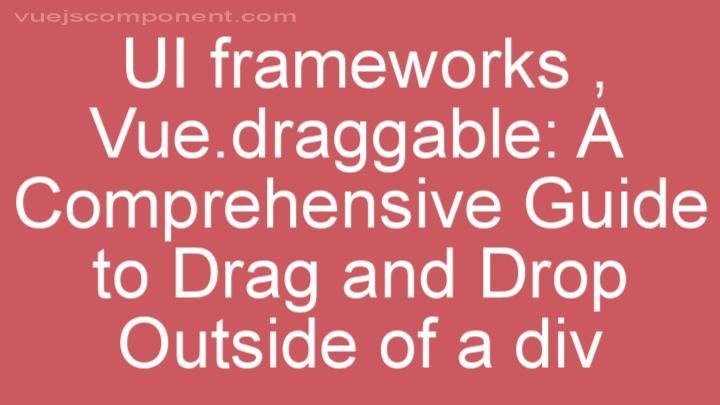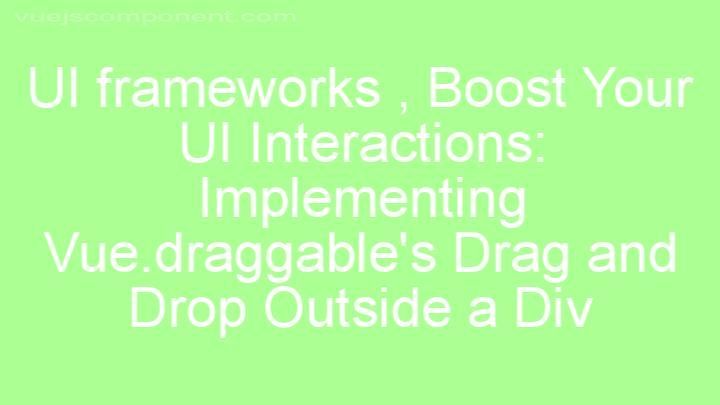Troubleshooting Vuetify Styling: Common Issues and Solutions

Introduction:
Hey there, fellow Vue.js developers! Are you facing some styling hiccups with Vuetify? Don't worry, you're not alone. We've all been there, scratching our heads and wondering why our components aren't displaying as expected or why customizing styles seems like a never-ending maze. But fear not, because in this blog post, we'll tackle these common styling issues head-on and provide you with practical solutions. So, let's dive in and make your Vuetify styling journey a whole lot smoother!
I. Understanding Vuetify Styling Basics
Before we jump into troubleshooting, let's take a moment to understand the basics of Vuetify styling. Vuetify is a material component framework for Vue.js, designed to bring consistency and beauty to your user interfaces. It provides a library of pre-built components that follow Material Design guidelines, making it super easy to create stunning applications without reinventing the wheel. Following Vuetify's guidelines ensures a seamless user experience, so it's definitely worth mastering the art of Vuetify styling.
II. Common Styling Issues in Vuetify
A. Issue 1: Components Not Displaying as Expected
Ah, the classic "why is my component not behaving?" Let's face it, we've all encountered this issue at some point. You've meticulously written your code, but when you run your app, the components just don't look right. What gives? Well, fear not, my friend. We've got your back with these troubleshooting steps:
-
Double-check your component usage: Make sure you're using the correct Vuetify component and have included it in your template. It's easy to miss a small typo or forget an import statement, so take a moment to review your code.
-
Inspect those CSS classes: Vuetify applies CSS classes to its components to style them. Check if you're applying the right classes or if there are conflicting styles that might be causing the issue. Use your browser's developer tools to inspect the element and see which styles are being applied.
-
Imports, imports, imports: Make sure you have imported Vuetify correctly in your main Vue instance. It's a simple step that can save you hours of frustration. Also, check if you have the necessary dependencies installed and up to date.
B. Issue 2: Customizing Component Styles
While Vuetify provides a plethora of beautiful pre-built components, there comes a time when you want to add your personal touch. Customizing Vuetify components can be a bit tricky, but fear not, brave developer, for we have some tips to make it smoother:
-
Override with CSS classes: Vuetify allows you to override its default styles by applying your custom CSS classes. You can target specific components or elements within them and tweak their styles to your heart's content. It's like giving your components a personalized makeover!
-
Inline styles to the rescue: If CSS classes are not cutting it for you, you can always use inline styles to customize your components. Vuetify allows you to pass inline styles directly to its components, giving you complete control over every pixel. Just be cautious not to go overboard and create a visual chaos!
-
Beware of conflicts: While customizing Vuetify components, keep in mind that your custom styles might clash with Vuetify's built-in styles. This can lead to unexpected results and hours of debugging. So, always test your customizations thoroughly and be ready to tweak things until you find the perfect harmony.
C. Issue 3: Responsive Design Challenges
Responsive design can be a real head-scratcher, especially when working with Vuetify. Ensuring that your app looks great on different screen sizes can be quite challenging. But hey, we've got some tricks up our sleeves to make your life easier:
-
Embrace the breakpoints: Vuetify's responsive design features revolve around breakpoints, which define different screen sizes. By utilizing these breakpoints, you can create layouts that adapt beautifully to various devices. Just make sure to understand how the breakpoints work and plan your designs accordingly.
-
The grid system is your friend: Vuetify's grid system is a powerful tool for creating responsive layouts. It allows you to easily organize your components into rows and columns, making your app adapt gracefully to different screen sizes. Familiarize yourself with the grid system and unleash its potential!
-
Flexbox to the rescue: Flexbox is your secret weapon when it comes to dealing with responsive design challenges. Vuetify leverages the power of flexbox to create flexible and responsive layouts. Embrace the flexbox magic and watch your components align and resize like a charm!
III. Best Practices for Resolving Styling Issues
A. Proper Documentation Reference
When it comes to troubleshooting styling issues, the official documentation is your best friend. Vuetify's documentation is extensive and well-crafted, providing detailed explanations and examples. Make sure to refer to it whenever you're facing styling challenges. It's like having a wise mentor guiding you through the Vuetify styling labyrinth.
B. Community Support
Remember, you're not alone in this journey. The Vuetify community is filled with passionate developers who are always ready to offer a helping hand. Online forums and communities like Stack Overflow and the Vuetify Discord server are great places to ask questions, seek guidance, and share your experiences. So don't hesitate to reach out and connect with your fellow developers. We're all in this together!
C. Debugging Tools and Techniques
When things get really tricky, it's time to bring out the big guns – debugging tools! Whether it's inspecting elements, checking console errors, or using Vue Devtools, these tools can be a lifesaver when it comes to identifying styling issues. They help you understand what's happening under the hood and pinpoint the root cause of your problems. So don't be shy, embrace these tools and let them guide you towards styling enlightenment!
Conclusion:
Phew! We've covered a lot of ground today, haven't we? We discussed the basics of Vuetify styling, tackled common styling issues, and provided you with practical solutions. Remember, styling issues with Vuetify are common, and even the most experienced developers face them. The key is to persist, seek help when needed, and embrace the supportive Vuetify community. So go forth, my fellow developers, and conquer the world of Vuetify styling with confidence and a touch of humor. Happy coding!
FREQUENTLY ASKED QUESTIONS
I'm having trouble getting my Vuetify styles to work properly. What could be the issue?
There could be several reasons why your Vuetify styles are not working properly. Here are a few troubleshooting tips to help you identify the issue:
-
Ensure that you have properly installed and imported the Vuetify library. Double-check that you have included all the necessary dependencies and imported the Vuetify components correctly.
-
Verify that you have added the Vuetify CSS file to your project. The Vuetify library comes with its own set of CSS styles, so make sure you have included the CSS file in your project or imported it into your application's main stylesheet.
-
Check if you have applied the appropriate Vuetify classes or directives to your components. Vuetify relies on class names and directives to apply its styles. Make sure you have added the necessary classes such as v-app, v-container, v-row, v-col, etc., to create the desired layout.
-
Ensure that you are using the correct syntax and structure when writing Vuetify components. Vuetify has its own set of components and props that you need to use correctly to apply the desired styles. Refer to the Vuetify documentation to understand the correct usage of each component.
-
Check for any conflicting styles or custom CSS overrides in your application. Sometimes, custom styles or conflicting CSS can override or interfere with the Vuetify styles. Inspect the elements using browser developer tools to see if any styles are being overwritten.
-
Make sure you have the correct version of Vuetify installed. If you are using an outdated version, it may not be completely compatible with your project or have certain bugs. Upgrade to the latest version of Vuetify if necessary.
By following these troubleshooting tips, you should be able to identify and resolve most issues with Vuetify styles.
Some of the Vuetify components are not displaying correctly in my project. What should I do?
If some Vuetify components are not displaying correctly in your project, there are a few steps you can take to troubleshoot and resolve the issue:
-
Check for errors: Open your browser's developer console and look for any error messages or warnings related to Vuetify or the affected components. This can give you clues about what might be causing the issue.
-
Verify dependencies: Make sure you have the correct versions of Vuetify and any other dependencies that are required. Check the Vuetify documentation or the package.json file in your project to confirm the required versions.
-
Check for conflicting styles: If you are using custom CSS or other CSS frameworks alongside Vuetify, there may be conflicting styles that are affecting the display of the components. Try temporarily removing or disabling any custom styles to see if the issue is resolved.
-
Ensure correct component usage: Double-check that you are using the Vuetify components correctly. Make sure you are importing the components correctly, passing the required props, and using the correct syntax for any slot content.
-
Restart development server: Sometimes, simply restarting your development server can help resolve display issues. Stop the server, then restart it again and see if the components display correctly.
-
Clear cache: If you are using a bundler like Webpack or Vue CLI, clearing the cache can sometimes resolve display issues. Try clearing your cache and rebuilding your project.
-
Ask the Vuetify community: If the issue persists, consider asking for help in the Vuetify community, such as the official Vuetify Discord server or the Vuetify GitHub repository. Provide as much detail as possible about your issue.
By following these steps, you should be able to identify and resolve the issues with displaying Vuetify components in your project.
How can I customize the default Vuetify styles to match my project's design?
To customize the default Vuetify styles and make them match your project's design, you can follow these steps:
- Set up a custom theme: Vuetify allows you to define a custom theme by creating a new JavaScript file where you can override the default theme values. You can create this file, for example,
vuetify.theme.js.
2. Install customizable SASS variables: Vuetify provides a set of SASS variables that you can customize to modify various aspects of the theme, such as colors, typography, spacing, etc. You need to import these variables into your project's main SCSS file. Add the following line at the beginning of your SCSS file:
@import '~vuetify/src/styles/styles.sass';
3. Customize the SASS variables: Now, you can modify the imported SASS variables to match your project's design. You can override the default values by assigning new ones before importing Vuetify. For example, if you want to change the primary color, you can do something like:
$material-icons-font-url: '~material-design-icons/iconfont/material-icons.css';
$theme-primary: #3f51b5;
$theme-secondary: #f44336;
$theme-error: #ff5722;
// ... other variables
@import 'vuetify/src/styles/styles.sass';
4. Import the custom theme file: Now, you need to import the custom theme file you created (vuetify.theme.js) into your Vuetify initialization file (main.js or main.ts). Import the file before initializing Vuetify. For example:
import Vue from 'vue';
import Vuetify from 'vuetify/lib';
import 'vuetify/dist/vuetify.min.css';
import './styles/vuetify.theme.js'; // Import the custom theme file
Vue.use(Vuetify);
const vuetify = new Vuetify({
// ... other options
});
new Vue({
vuetify,
// ... other options
}).$mount('#app');
By following these steps, you should be able to customize the default Vuetify styles and make them match your project's design.
I'm encountering conflicts between Vuetify styles and my project's existing styles. How can I resolve this?
To resolve conflicts between Vuetify styles and your project's existing styles, you can follow these steps:
-
Identify the conflicting styles: Start by identifying which specific styles are conflicting. Look for class names or CSS properties that are causing conflicts.
-
Use custom CSS classes: To prevent conflicts, use custom CSS classes that are specific to your project's styles. By using unique class names, you can differentiate your styles from Vuetify's styles.
-
Override styles selectively: If specific styles need to be overridden, use more specific CSS selectors or add
!importantto your custom styles. This will give higher priority to your custom styles over Vuetify's styles. -
Use scoped styles: If you are using single-file components (SFCs) in your project, you can enable scoped styles. Scoped styles will only apply to the specific component, reducing the chances of conflicts.
-
Disable specific Vuetify styles: If certain Vuetify styles are causing conflicts and you don't require them, you can disable them. Review the Vuetify documentation to see if there are any options or classes that can be disabled.
-
Use Vuetify's theming options: Vuetify provides theming options that allow you to customize the styles globally. By customizing the colors and other theme variables, you can create a more consistent look that aligns with your project's styles.
Remember to test your changes thoroughly to ensure that the conflicts have been resolved without causing any unintended side effects.